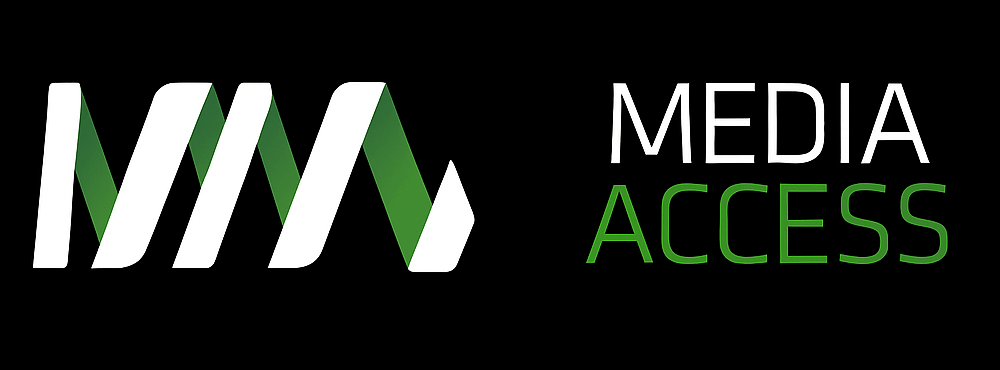Phillip: I’m speaking with Matthew Putland, a digital accessibility analyst for media access Australia, based in Perth but working on projects all over the country. Matt, a lot of your work revolves around conducting accessibility audits on websites and digital media and my first question is what are the five most common fails that you see on a regular basis?
Matt: Well, I do see a lot of different accessibility issues. The most common problems are not providing an alternative for non-text content, having a lack of captions and audio descriptions for multimedia, not providing enough colour contrast with foreground and background colours, having the link text on a page that isn’t very descriptive and also having a lack of instructions on labels and forms.
Phillip: Right. You mentioned the failure to provide alternatives for non-text content; can you elaborate on that a little?
Matt: Images require alterative text that describes the content of the image. This allows people with blindness or a vision impairment to understand what the image is showing by reading the alternate text with a screen reader. Screen readers can read text on a webpage or text that has been coded into the web page but it cannot read the content of an image. So without alternate text, people with blindness cannot receive any information from the image, which may include infographics or graphs.
Phillip:Yeah. I suppose I can understand why that would be a common fail. If you don’t factor in vision impairment or blindness then you can design it nicely but it’s just not going to reach the full audience, right?
Matt: That’s right. You won’t be able to receive a lot of the information if it’s stuck inside images.
Phillip: Okay. And with the lack of captioning and audio description on multimedia projects, has this situation been getting any better over recent years?
Matt: Captions have improved thanks to some notable improvements in the quality of automated captions but automated captions still have a long way to go before we can solely rely on it. What they are good for though is that they can be used as a baseline for creating proper captions. You can actually edit these automated captions to improve the quality of them and actually make them correct.
Phillip: Right.
Matt: But often if you just leave automated captions on their own then often they can lead to some very much undesired results that are sometimes quite hilarious but then you’re in the situation that you’ve got medi-captions ring up.
Phillip: Right. I assume you’ve seen quite a few bad mistakes in that regard during your audits.
Matt: Oh yes. Yes. All sorts of hilarious stuff occurs from automated captions. Audio description is an area that hasn’t really taken off much at all from what I’ve seen from the audit. Very very rarely do I actually find audio descriptions on videos that need them and what I mean by that, videos that have a lot of visual content without narration.
Phillip: So, Matt, what are some basic things that organisations can do to get the colour contrast right – that was another one of your point sin the five fails – so that they can make their communications more accessible to more people?
Matt: Basically, it’s not very hard to improve the colour contrast of a website. All you would need to figure out where the colour contrast issues are and to do that you can use a colour contrast analyser. What I do with my audits, I use a program called Paciellos colour contrast analyser and it’s very simple to use. You just use an eye dropper tool, click the foreground colour and then another eye dropper for the background colour and the tool will straight up tell you if you’re passing double A or even triple A.
Phillip: Any other tricks of the trade for colour contrast?
Matt: In general, you want to avoid light grey on white; that causes quite a few issues. The most common colour contrast issue I see. But also one thing that catches a lot of people by surprise is that light blue and orange also have a lot of colour contrast problems when they’re used on white. So just avoid the use of grey, light blue and orange text on a white background. You know, sometimes we do get an organisation with just an orange logo, which is a bit unfortunate.
Phillip: Actually, what can you do in that regard?
Matt: As far as logos, it is acceptable to, you know, have poor colour contrast on a logo, or you could put the logo on a black background or darker colour, which will give it better colour contrast. But, generally, you want to avoid poor colour contrast on the text on the webpage.
Phillip: In terms of creating meaningful link descriptions and instructions and labels for forms, what are a couple of the easy rules to remember?
Matt: Quite a lot of forms I see don’t provide enough instructions at the start of the form. Usually, at the start of the form, you can say that, you know, all of the form fields are required or you could say that all of the form fields that have an asterisk on the label are required and that would help people in understanding how to actually complete the form. And also instructions for how to apply date format and the phone format in an input field. So, for example, if you’ve got your date of birth, how do you actually input that? Do you put it as the year first, month then date or the date, month then year? Just providing some instructions for users will really help them get through the form. And to answer the other part of the question, for link descriptors, you’ve also got to make sure that, if you have a link on the page, ensure that the link itself actually describes where the link will take you. For example, avoiding the use of “click here and read more” as links because when you’re a screen reader user and you’re tabbing through the page, usually you only get the link text itself read out to you, unless you go searching for the surrounding text around it. So instead of saying, “Click here for more information about Media Access Australia”, instead you would have the link be, “Learn more about Media Access Australia” or something like that.
Phillip: Brilliant. Well, finally Matt, what should people who are in charge of making their organisation’s digital footprint accessible, always keep in the back of their mind?
Matt: Mainly ensure that accessibility is considered throughout the entire project. So from right at the start, the design phase, ensure that accessibility is just considered and that will help you to improve accessibility later on in the track.
Phillip: So if you build it in right from the beginning, it flows through without the hassles of trying to do it later?
Matt: Yeah, definitely. If you design it well, then chances are it will be much more accessible once you actually complete the project.
Phillip: Oh, fantastic. Well, thank you for your time today, Matt.
Matt: Yeah. No problems, Philip.