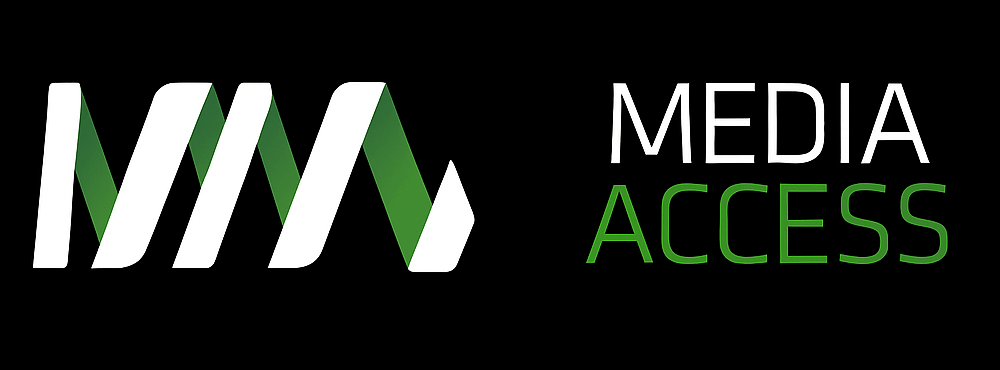Creating Word documents that can be read by people of all abilities is just as vital as creating accessible web content. Imagine going to a jobs website and downloading the position description as a Word document, or being sent it as an email attachment, only to find that you cannot access the document using your screen reader because the content is inaccessible.

That’s why it’s important to be able to create a Word document that can be accessed by most people, including people with a disability or impairment. It’s actually quite straightforward to make your content in a Word document optimally accessible, just by following a few basic rules.
The best approach to creating accessible content is to learn what you need to do beforehand and then apply that to the content you create. So before you dive right in to our seven easy steps, make sure you check out Authoring Techniques for Accessible Word Documents. This guide was produced by the Inclusive Design Research Centre, and it includes detailed step-by-step instructions for creating an accessible Word document.
Now it’s time to check out our seven easily digestible tips.
Making your Word docs accessible is easy
- Set up your Word document as a ‘.docx’ file. Ensure you are using Microsoft Word from 2010 onwards as a ‘.docx’ document, as earlier versions of Word don’t have the same accessibility features activated in the program such as the Accessibility Checker.
- Create structure with headings. Headings and sub-headings give your content structure and are a key way for all users to navigate and skip to the content within a document that they want to read. Begin with the ‘H1’ element and nest headings down to the ‘H6’ element if you need to, but most documents don’t need more than ‘H3’.
- Don’t use the TAB or ENTER buttons to make space between sections of text. Doing so creates unnecessary repetition for screen readers and slows down the process of communicating what you want to communicate in your Word document. Instead, select ‘Normal’ or ‘Normal with no spaces’ and then key in your content. Format it later with ‘Line and paragraph spacing’ on your Paragraph tool bar, for good accessibility.
- Create alternative text for images. A picture paints a thousand words, or so they say. But what if you couldn’t see the image very well or not at all? Alternative text is a description of the image and is useful for people who cannot view images or cannot clearly interpret the meaning. Complex organisational charts, diagrams and infographics should also include a long text description to convey more complex images. Right click to ‘Format Picture’ and then select ‘Alt Text’.
- Create meaningful links. Links in a document that contain the words ‘Read more’ and ‘Click here’ can be an irritation for the reader. Good writing principles mean that you can embed a hyperlink within the name of the file that is in the text, like we have done in ‘Accessibility Rules’ below. This also provides an important benefit for users of assistive technologies who may use shortcuts to identify the links of a document’s page.
- Don’t use jargon. Try to keep the content in your document as free from jargon as possible. Not every job seeker for example will be familiar with the technical terms used within your sector, so use acronyms and abbreviations sparingly. And always remember to include the full meaning of the shortened phrase on the first mention.
- Use the Check Accessibility option. This is an inbuilt feature of Word 2010 onwards and you can access this function by selecting the ‘File’ tab then the following path: ‘Info/Check Issues/Check Accessibility’. The Accessibility Checker checks your file against a set of possible issues that people with disabilities might experience in your file. Each issue is classified as an ‘Error’, ‘Warning’ or ‘Tip’. It could be helpful for you to check out the Accessibility Rules of the checker to make corrective action easier.
Like to know more?
You can find more information on the accessibility services that Media Access Australia provides from the Digital Accessibility Services website and you can also access a variety of web and digital accessibility resources and information from Access iQ.