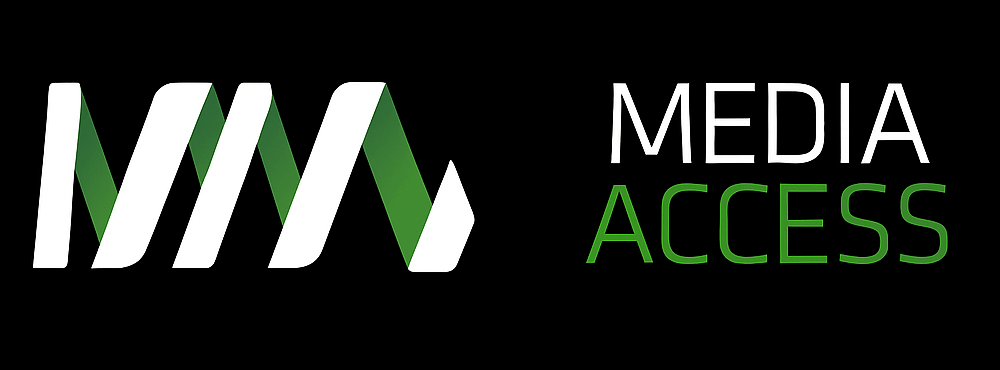Microsoft PowerPoint is an easy program to use and it can be a powerful tool. Whether your presentation needs visual cues, written cues or for the ability to share information beyond what the speaker is saying. But how do you make sure your PowerPoint presentations are accessible? Here are 5 tips to make sure that your PowerPoint presentations are accessible.

Microsoft PowerPoint is an easy program to use and it can be a powerful tool. Whether your presentation needs visual cues, written cues or for the ability to share information beyond what the speaker is saying. But how do you make sure your PowerPoint presentations are accessible? Here are 5 tips to make sure that your PowerPoint presentations are accessible.
PowerPoint presentations aid the learning and absorbtion of content in a variety of settings, within business meetings, lectures, webinars and classrooms, and their versatility and potential make them an attractive proposition. Inclusivity for those with a disability who are going to be viewing your presentation should be taken into account and the following tips will help you achieve this:
1. Correct use of slide layouts
Slide layouts ensure that your presentation stays constant throughout. Individuals will be able to pick up repetitive patterns in your presentation and be able to follow what you are saying easier. Avoid automatic slide transitions as this may confuse some people.
2. Alternative text for images
Images can be given alternative text. This is so that users who interact with your presentation with a screen-reader can understand the images that you have used to supplement or portray a message you want to communicate.
If an image doesn’t have alternative text attached to it, the screen-reader will skip it. The alt text tells everyone the content and the function of the images. Alternative text can be provided in two ways: as an alt attribute within the image element or within the context of the image, i.e. as a caption underneath the image.
Depending on what version of PowerPoint that you have on your computer will depend on how you access the alt text part of an image. To locate, right-click the image and either select ‘Format Picture’ then ‘web’ or ‘size and position’ then ‘alt text’ to write up the alt text.
3. Have meaningful links within your PowerPoint presentation
When linking to something, try and make the link-text relevant and meaningful. The reason is that some assistive technologies such as screen-readers actually ‘link-hop’, and if there are lots of links on the page all just saying things like ‘click here’ or ‘learn more’ then that’s what the user will read. The word ‘here’ isn’t meaningful, and it doesn’t tell the reader who is ‘link-hopping’ what is actually on the page and what will happen when the link is clicked. You can find out more information from our Accessible Document Service.
4. Ensure that the font size/ colour contrast is sufficient
This is especially important if your presentation is going to be projected. The font size should be large enough to be clearly read and the same goes for colour contrast. Hues are perceived differently by users with colour-blindness. Some people who also have a vision-impairment such as cataracts or declining vision may not be able to see certain content on a page if the contrast between two colours is not great enough.
5. Make your embedded media accessible
Make sure that if you are including media such as videos or mp3 audio, that there are suitable accessibility tools in place. A starting list includes transcripts, captions, audio description.
You can contact the Digital Accessibility Services team at Media Access Australia for further assistance and to discuss in more detail all of the information that we’ve shared in this article and more.